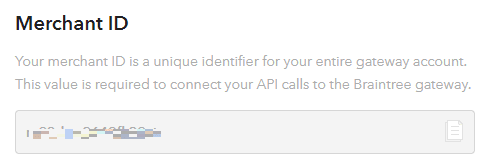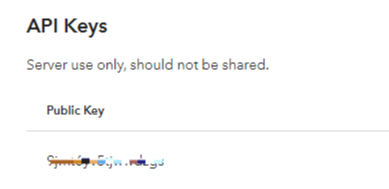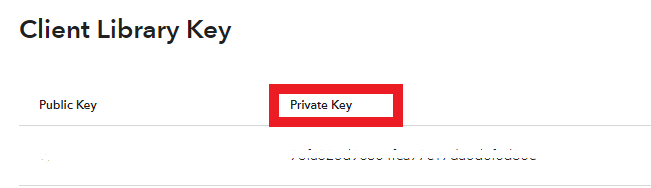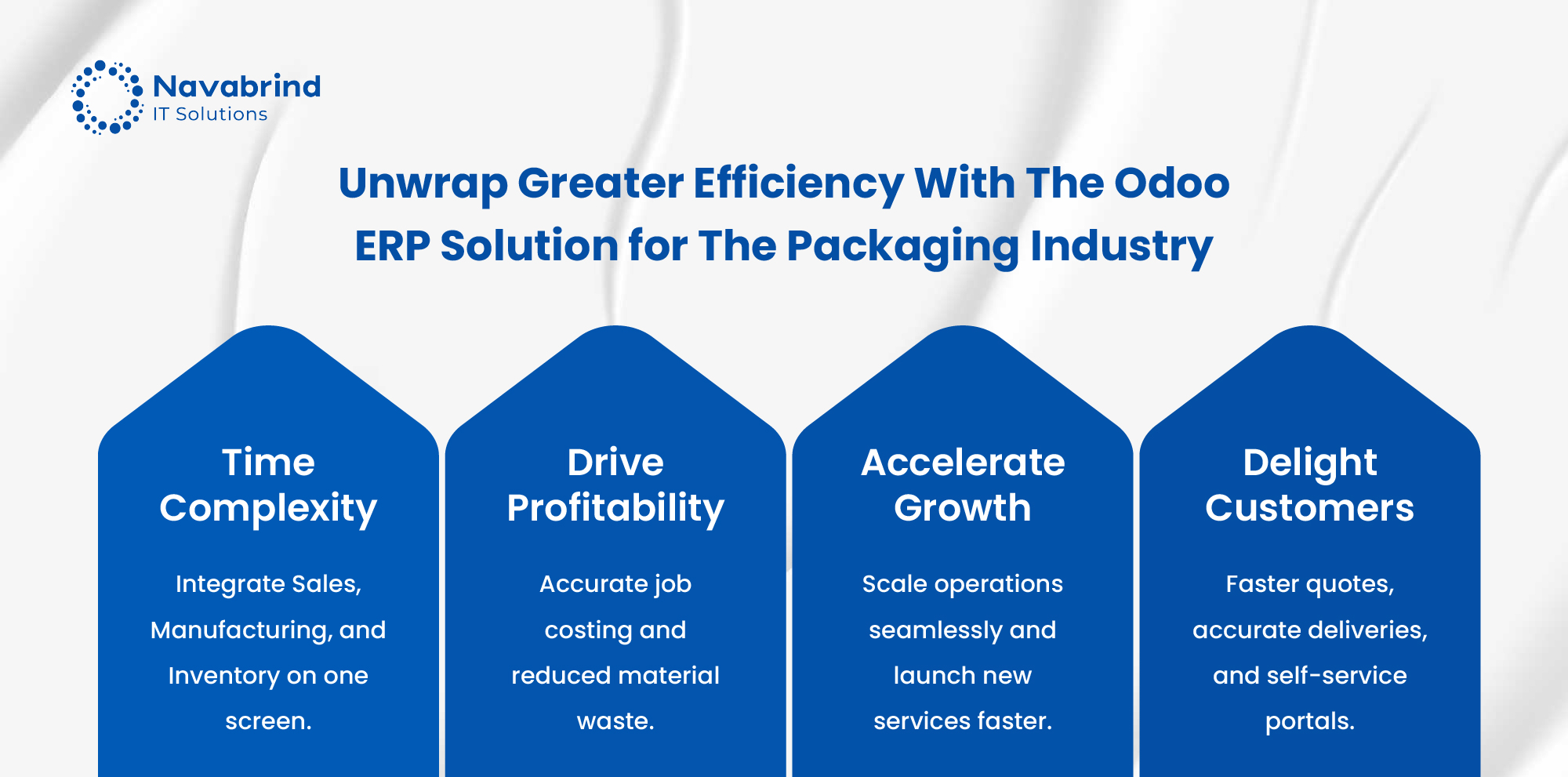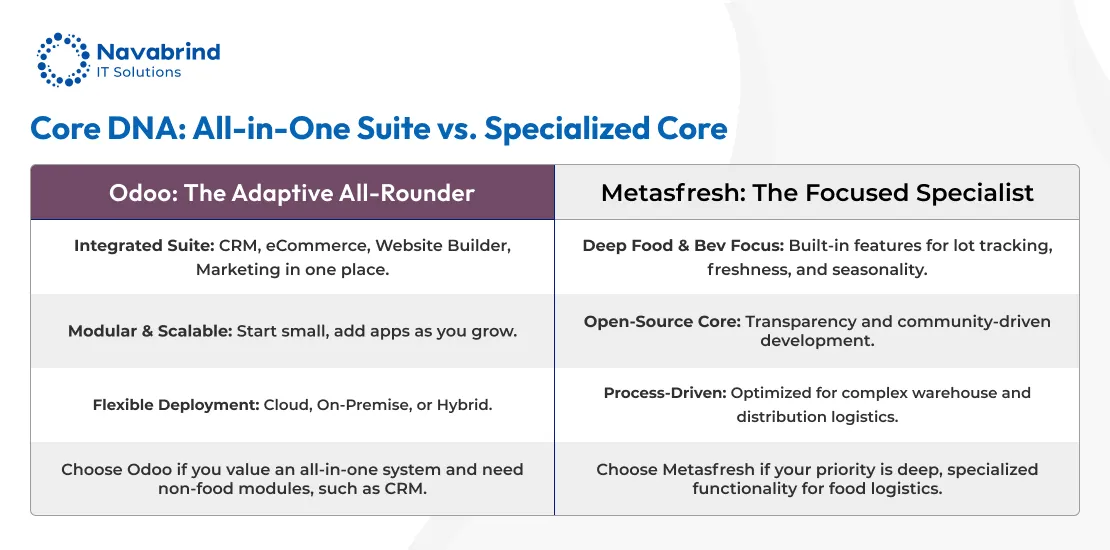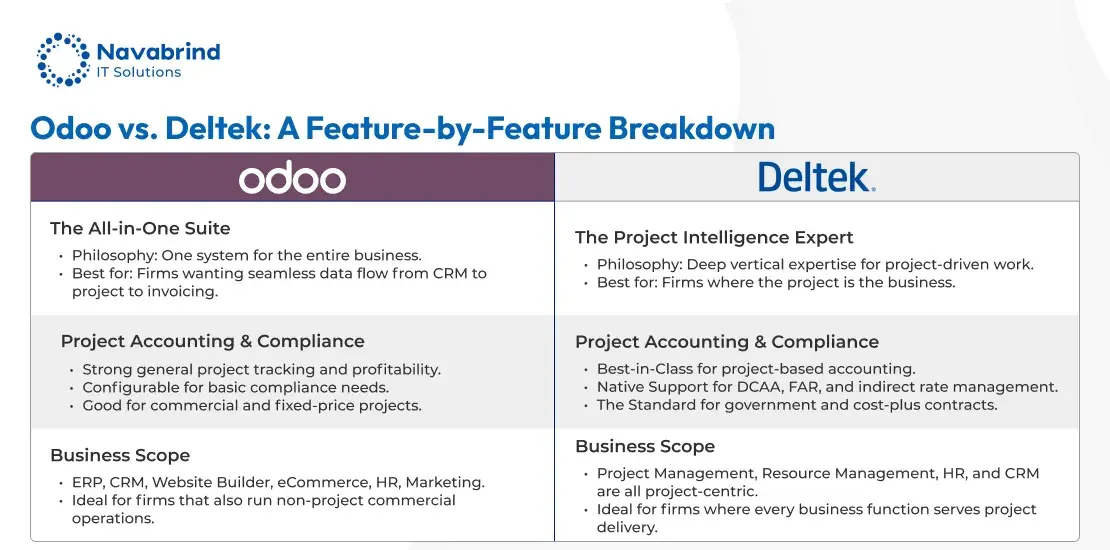Magento Braintree: A Complete Configuration Guide
- March 3, 2025
- Posted by: Tony
- Categories: Blog, E-Commerce Development
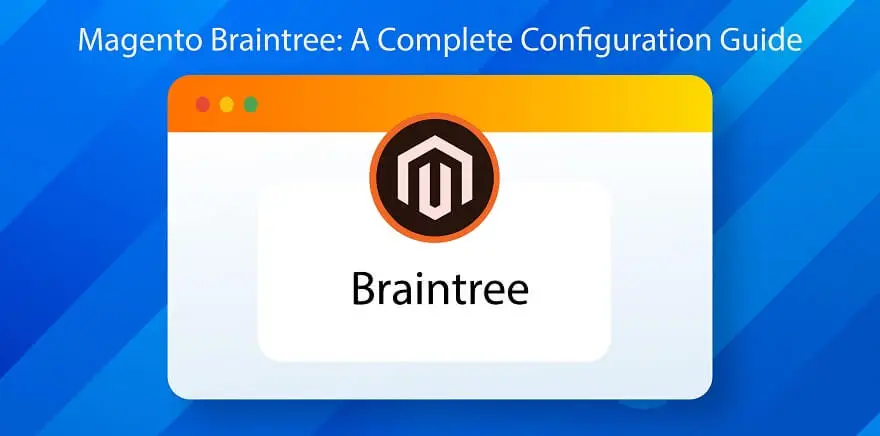
When a business plans an e-commerce site, its next concern is usually the payment gateway to integrate with. There are a large number of options in the market. The payment gateway an enterprise chooses depends on its business needs.
For instance, the need to accept payments and make payouts in several currencies, accept payments in multiple modes such as cards, digital wallets, gift cards, etc, security, easy to customize, and cost-effective transaction fees.
Braintree is one such payment gateway that is robust and used by thousands of businesses around the world.
A US-based company founded in 2007, Braintree acquired Venmo in 2012, and a year later, PayPal acquired Braintree. The company is now a full subsidiary of PayPal and that adds to its credibility and enviable offerings.
Features of Braintree payment gateway
Increasing internet penetration, growth in online transactions, and advancements in payment methods, such as cash pooling, cashless transactions, and token systems, are fueling the rise of payment gateways such as Braintree.
Here are a few of its key features that drive conversion and retention of customers.
- Accepts payments through several methods, some of these are listed below, and this list keeps expanding:
- Credit and debit cards: Visa, Mastercard, American Express, Discover, JCB, UnionPay, and Diners Club.
- Debit cards: Visa, Mastercard, and Maestro.
- Prepaid debit or gift cards: Visa, Mastercard, Discover, American Express, Diners Club, and UnionPay.
- Digital wallets: Apple Pay, Google Pay, Click to Pay, and Samsung Pay.
- Other: ACH, Venmo, and PayPal.
- Access to customizable sales reports, recurring billing, and integration with several third-party apps.
- Customer support via phone and email
- PCI compliant… and more
Different payment gateways available for Magento
A payment gateway is a crucial intermediary between a business and the customer. Ensuring the customer has an easy and seamless experience while making their payment guarantees a successful sale.
How then do businesses choose a crucial application such as a payment gateway?
Deciding factors could be the security offered, convenience and ease of use, features and payment methods, and importantly, the payment processing fee, whether by transaction or monthly.
If a business has an international customer base, another feature to consider is the currencies the gateway accepts.
Last, the ease with which the gateway is integrated with the storefront and the maintenance cost of the integration.
Businesses can choose one or several payment gateways depending on their business needs. Customers also prefer a choice and businesses can give these options on their cart.
Here are the top 6 payment gateways that integrate with Magento.
- PayPal — is used by over 218 million customers and 17 million merchants worldwide. Customers can pay via PayPal, credit card, and different currencies without getting into currency conversion. They also have the option to buy now and pay later. PayPal has advanced encryption, which makes for tight security.
- Braintree — is owned by PayPal and is ideal for small businesses. On the Braintree payment gateway, customers can pay with Apple Pay, Venmo, and even Bitcoin.
- Stripe — was launched in Australia in 2011. It supports currency from over 100 countries without businesses having to set up separate merchant facilities. Designed to get businesses up and running quickly, Stripe accepts all major credit cards, including Bitcoin, Alipay, Apple Pay, and Android Pay. The payment gateway is PCI-compliant and has real-time fee reporting.
- Authorize.net — is primarily used by small and mid-sized businesses in North America, Europe, and Australia. On Authorize.net, customers can pay with a credit card, e-check, Apple Pay, PayPal, and Visa Checkout. The payment gateway comes with a free Advanced Fraud Detection Suite, and CVV verification. A key feature is that it allows customers to save their credit card information, which can be used with the Authorize.net Customer Information Manager (CIM) function.
- Amazon Pay — Allows users to pay via their Amazon account and check out quickly. Customers can choose a payment and shipping method in the widget without leaving the buyers’ site. Amazon Pay has a high level of fraud protection. There is no upfront cost to enable this payment gateway on an e-commerce site.
- 2Checkout — 2Checkout serves over 50,000 merchants and accepts most credit card and PayPal payments. The payment gateway has over 300 fraud rules, including CVV verification and address verification. This makes 2Checkout highly secure. The transaction fee varies based on the location of the e-commerce business. The gateway offers a high-volume discount to businesses that process more than 50,000 USD a month.
Several other payment gateways can integrate with Magento, namely, CartaSi, SagePay, WorldPay, and EBizCharge, among others.
Benefits of Braintree payment gateway
- High on security and protects customer information.
- Accepts payments from several credit and debit cards, gift cards, digital wallets, and others.
- Enables customers to have their individual merchant account instead of adding them into a single, aggregated merchant account as most third-party payment processors do. The disadvantage of an aggregated account is that if a fraud attempt is detected, all accounts are frozen, and funds are held.
- Offers key transaction insights.
- Payment processing fees are a flat rate and published on the website
- Customers sign up monthly, there are no lengthy contracts or early termination fees. Businesses can terminate their contract with the gateway anytime.
- Offers a sophisticated and robust set of developer tools (competing only with Stripe), which enables the creation of a highly customized checkout experience and integration with other platforms.
- Extensive options for customization and a Braintree sandbox for testing before go-live.
- Access to 130 currencies from 44 countries, Braintree is designed to scale with a business.
- Braintree Marketplace is designed for the unique needs of marketplaces. Businesses can access this customizable, scalable solution through a standard Braintree account. They can also integrate with Hyperwallet, which enables global outbound payouts.
What is Braintree Sandbox?
A payment gateway is an important function and most businesses would be uncomfortable launching it without adequate testing.
A sandbox is used by developers to test the implementation of a product, its various features, and functions before taking it live.
The sandbox in Braintree offers developers an opportunity to explore the control panel as they would see it in a real-life setting —including reporting tools and features like recurring billing.
With Braintree sandbox credentials, developers can run sample transactions, test APIs and customizations, and review the user experience before going live.
Benefits of Braintree and Magento 2 Combo
Adobe Magento is one of the most widely used e-commerce platforms in the world. So it is natural that Magento users should want to integrate their e-commerce site with a robust payment gate.
In 2019 Magento announced the launch of its Braintree extension so that users can easily integrate the gateway with their storefront.
The Braintree integration can be leveraged by enterprises of any size.
Features of the Braintree extension for Magento 2
- Offer and manage subscription-based products
- Easily pause or amend a customer’s subscription
- Manage existing subscriptions
- Set recurring payments via Braintree and Paypal
- Automatic notification of any subscription changes
- View the history of subscription changes
- Track and manage all subscriptions within the admin
- Easy set-up of frequency profiles and subscription products
- Review subscription reports
- 3D Secure and PCI compliance
Step-by-step Process for Configuring a Magento 2 and Braintree Integration
Now that you have spent some time reading up about Braintree and its many advantages, the next logical step is to adopt it.
Here is the step-by-step process for configuring the Braintree payment gateway to a Magento storefront.
- Visit the Braintree website and sign up for an account. You will receive a merchant id and a public key that will help you configure the Braintree account on your e-commerce platform.
- Configure a few settings on your Magento website in preparation for the Braintree integration.
- Log in to the Magento 2 store.
- Navigate to Stores > Settings > Configuration.
- Expand Sales and choose Payment Methods.
If you have multiple sites running on Magento, in the upper-left corner, select Store View. - Set the location of your business by selecting the Merchant Country.
- You will see Recommended Solutions, click on Configure as shown in the image below.
- Next, enter the Title to identify Braintree as a payment method during checkout.
- Select the Environment that you want to use for Braintree transactions.
- Sandbox – if you are testing the payment gateway.
- Production – if you are ready to let customers use Braintree as a payment method.
- Set Payment Actions to,
- Authorize to allow businesses to approve the purchase and keep the payment funds on hold.
- Authorize and Capture to allow businesses to approve the purchase and immediately withdraw from the customer’s account.
Details of the fields are shown in the image below.
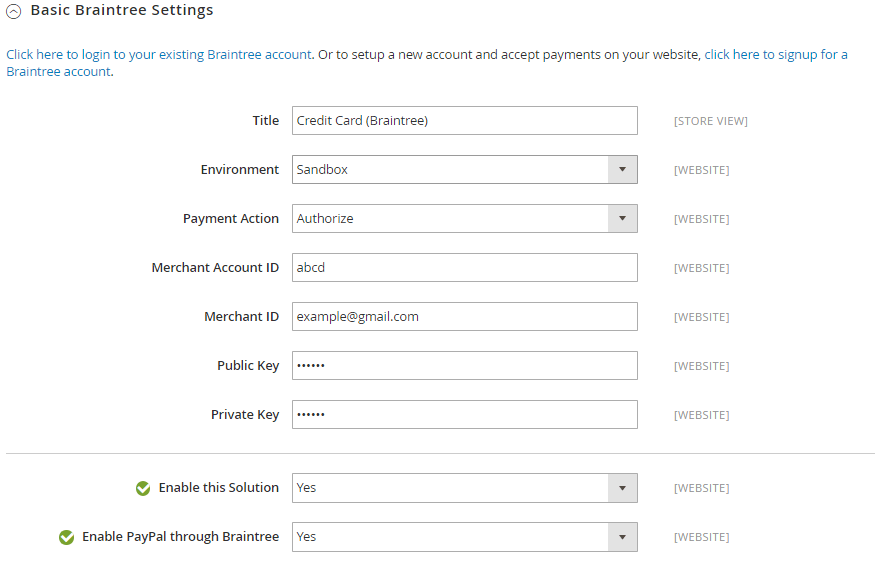
4. Configure your account on Braintree
- Log in to your Braintree account.
- Click on the Settings icon at the right-top of the webpage.
- Select the Business option from the dropdown menu.
- Enter your Braintree Merchant ID as shown in the image below.
5. Click on the Settings icon at the right-top of the webpage.
- From the dropdown menu select the API option
- Next, select the Public Key option
- Enter the Public Key of your Braintree account
- Set Enable this Solution to Yes.
- If you wish to enable Paypal as a payment option, you can set the option to Yes.
- To store customer information and save them time entering their payment information, you can set Vault Enabled to Yes.
6. Enter the Private Key of your Braintree account by following the steps listed below.
- Click on the Settings icon at the right-top of the webpage
- Select the API option from the dropdown menu.
- Click on View Private Key under the section API Keys
- The Private Key option will appear as shown in the image below
- Set Enable this Solution to Yes.
- If you wish to enable Paypal as a payment option, you can set the option to Yes.
- To store customer information and save them time entering their payment information, you can set Vault Enabled to Yes.
7. Configure the Advanced Settings
- To configure the advanced setting go to the Advanced Settings section
- Enter the Vault Title. This indicates where the customers’ card information is to be stored.
- Enter your Merchant ID from your Braintree account.
- Set Advanced Fraud Protection to Yes, to harness Braintree fraud protection for all transactions.
- Set Debug to Yes, it enables the system to save a log file of interactions between the store and Braintree.
- Set CVV Verification to Yes. The customers will need to add a three-digital number before making a payment. Before setting this option to Yes, enable AVS and/or CVV in the Settings/Processing section of your Braintree account.
- Select Credit Card Types based on business requirements.
- In the Sort Order option, enter the number to determine the order in which Braintree appears when listed among other payment methods during checkout.
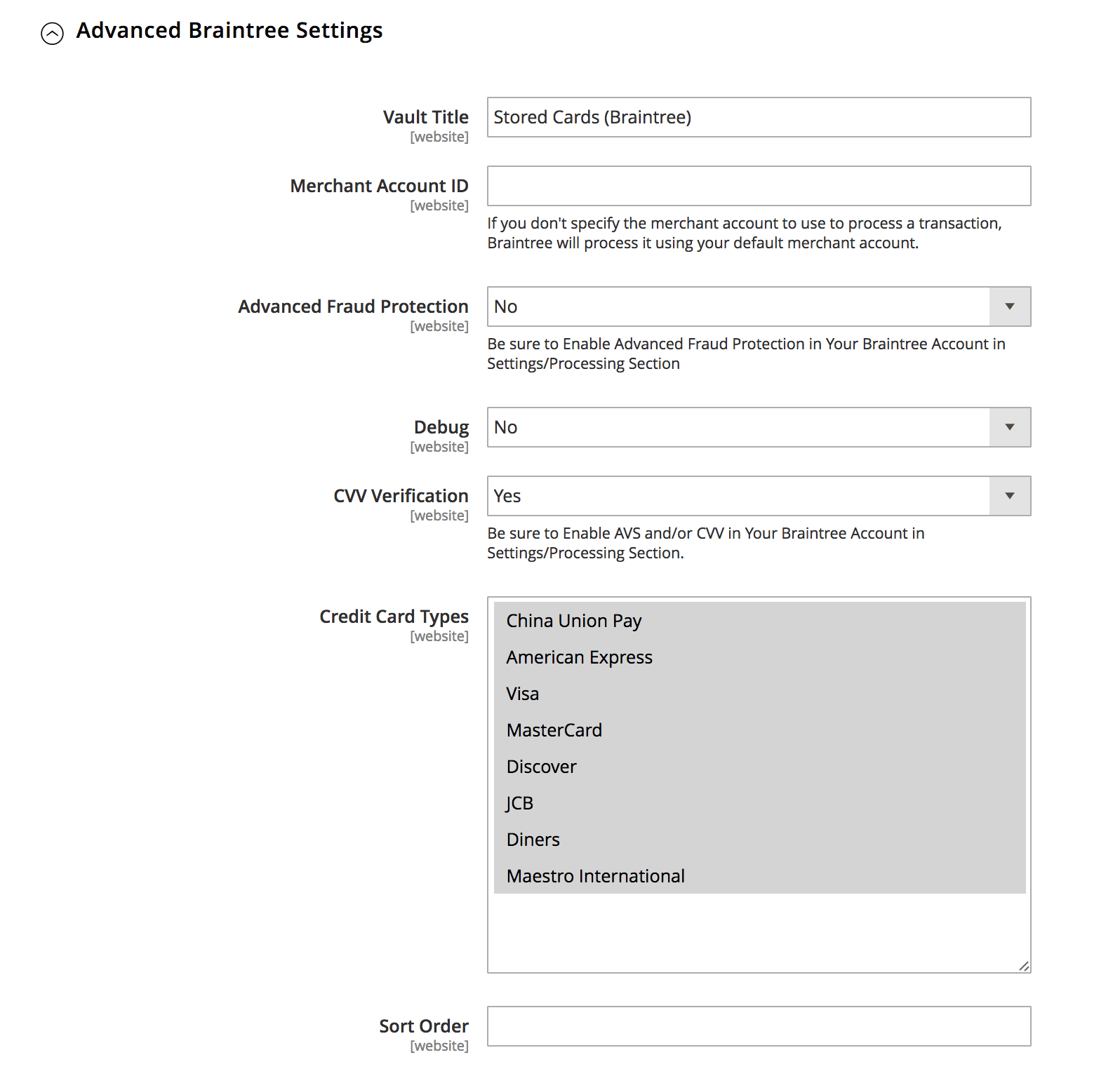
8. Configure Country-specific Settings:
- In Payment from Applicable Countries, select All Allowed Countries or Specific Countries based on your business requirement.
- Set Country Specific Credit Card Types, select the country and a type of credit card and click on add. Repeat the process for each country as shown in the image below.
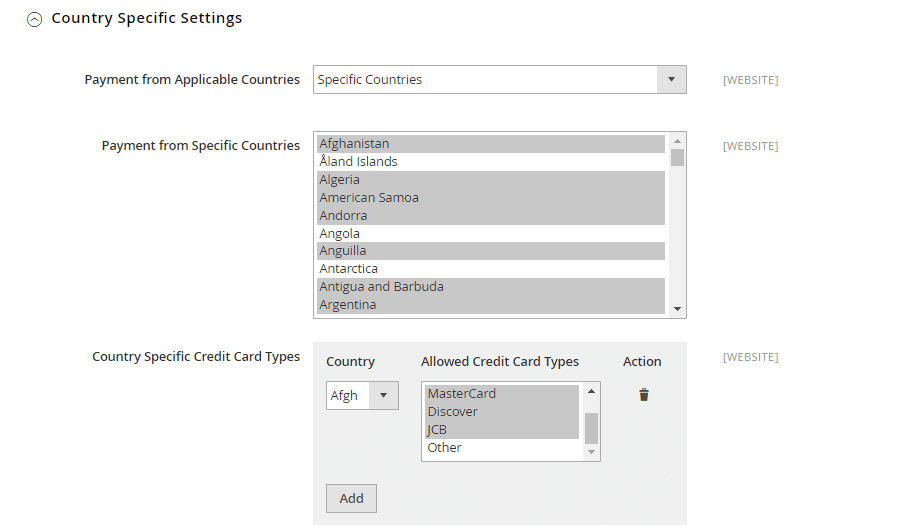
9. Paypal Settings via Braintree
- Enter the Title to identify Braintree’s payment by Paypal option during checkout.
- Enter a descriptive Vault Title to identify where your customer card information is to be stored.
- In Sort Order, enter the number to determine in which order Braintree appears when listed with other payment methods during checkout.
- To use a Merchant name other than the default one, add the merchant name in Override Merchant Name.
The image below is a screen grab of how your screen will look.
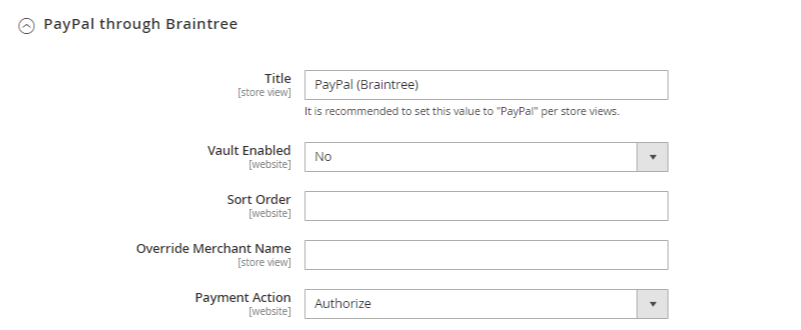
- Set Payment Action is based on business requirements.
- Authorise only approves the purchase and puts a hold on the funds.
- The Authorise and Capture option approves the purchase and immediately allows the withdrawal of funds from the customer’s account.
- In Payment from Applicable Countries and Payment from Specific Countries, select the countries based on your business requirement.
- Set Require Customer’s Billing Address to yes if you would like the customer to provide a billing address when making a payment.

- To allow customers to edit the shipping address entered during checkout, set Yes on PayPal.
- Set Debug to Yes, to save a log file of interaction between the store and Paypal.
- Set Display on Shipping Cart to Yes, to display a Paypal button on the mini shopping cart and shopping page.
- Set Skip Order Review to Yes, to bypass Order Review Step before the order is submitted.
10. Configure the 3D Verification Settings
- Set 3d Secure Verification to “Yes” to add a verification step for customers using credit cards that are enrolled in a verification program such as Verified by VISA.
- Click the Save Config button in the upper-right corner when you are done.
- Select the countries for 3D verification from Verify for Applicable Countries as shown in the screenshot below.
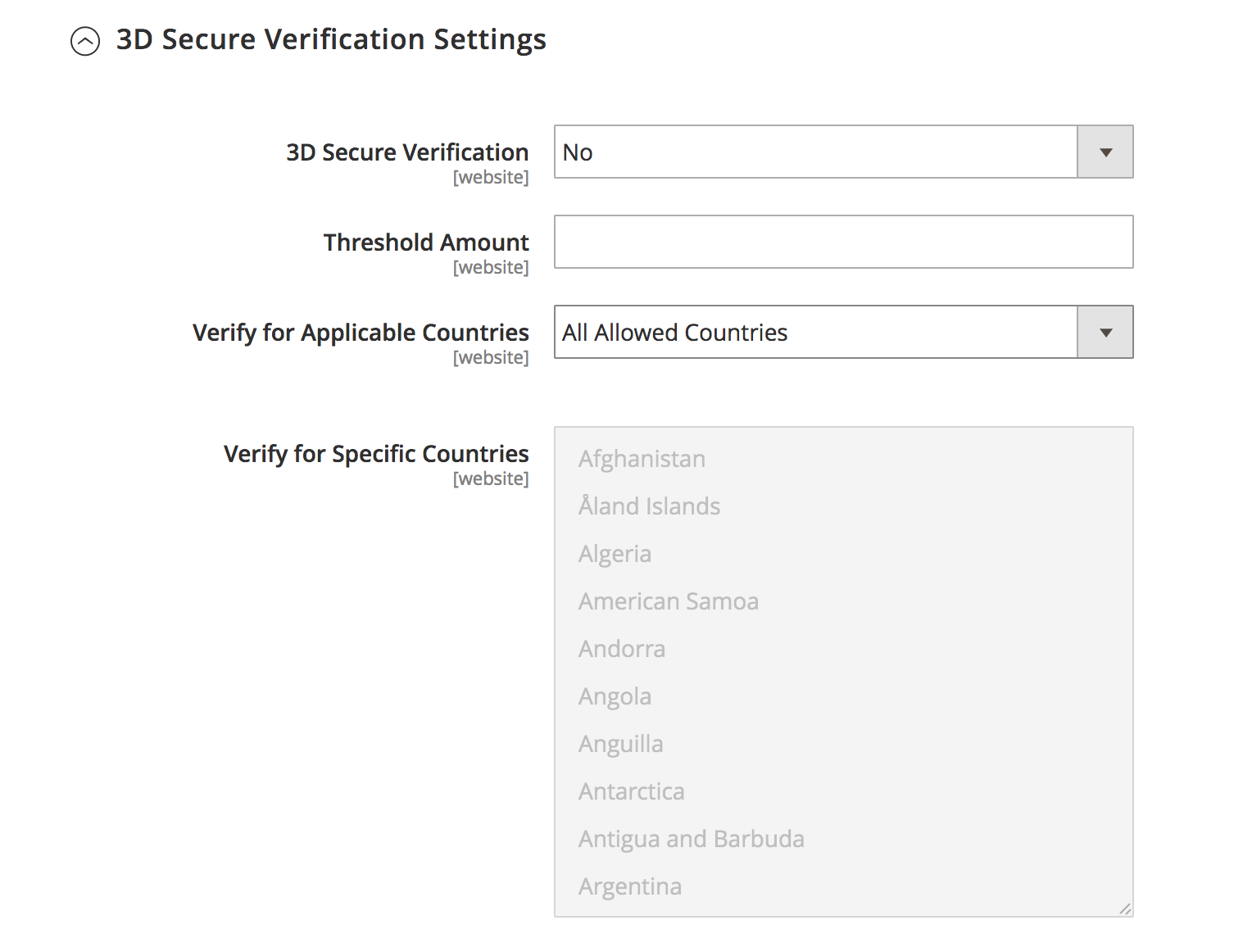
11. Dynamic Descriptors
Dynamic descriptors are sent on a per-transaction basis and determine what appears on a customer’s credit card statement for a specific purchase.
- All the descriptors given below are used to identify purchases on customer credit card statements. It is possible to reduce the number of chargebacks by clearly identifying the company that is associated with each purchase. Reach out to Braintree Support to activate the Dynamic Descriptors.
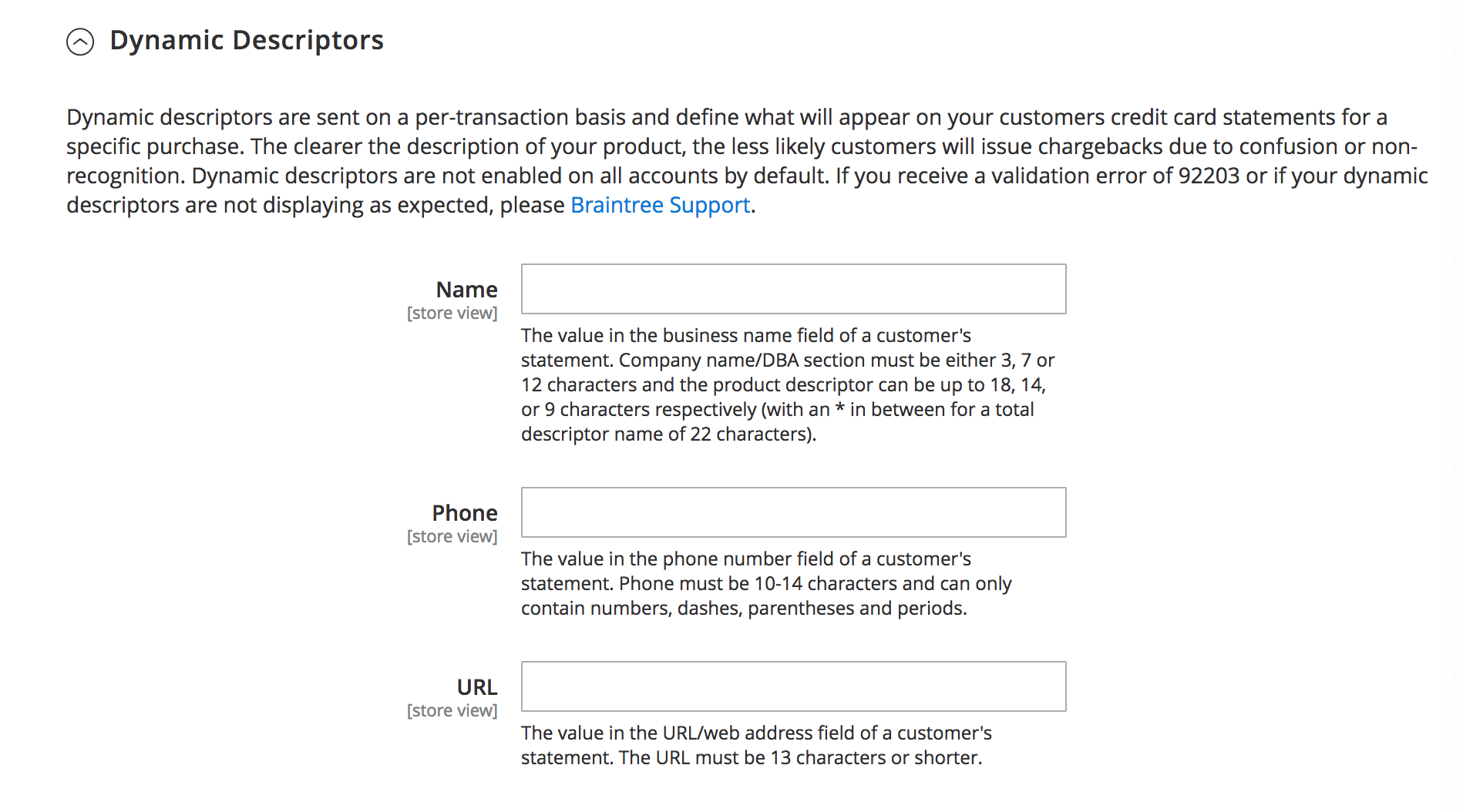
12. Test your configuration in the Braintree sandbox
- Ensure all functions are working as required.
13. Save Configuration
- When you complete the configuration, click on Save Config.
Reach out to Navabrind IT Solutions for help implementing Magento Braintree Integration
Most e-commerce enterprises integrate their storefront with several payment gateways. If you are from the US and want to capitalize on the PayPal, Venmo, and Braintree payment ecosystem reach out to Navabrind IT Solutions.
We have over a decade of experience delivering world-class e-commerce technology solutions and have helped start-ups and large enterprises adopt turnkey solutions. We have done Magento Braintree Integrations for several of our clients across Retail, Fashion, Grocery, Automotive, Healthcare, FMCG, Manufacturing & Distribution industries, and other industries.
Our cross-industry experience enables us to work with little guidance, and our 100-strong software developers are known to deliver thoughtful solutions. We work with transparent processes, are super responsive, offer cost-effective solutions, and deliver within time and budget. Our customers say that our work most often exceeds their expectations.
You can partner with us for project-based services, sign up for a retainer, or engage with us on technology-specific assignments. Some of our clients also partner with us on duration-specific projects such as quarterly, half-yearly, or yearly. Irrespective of what you sign up for, we are deeply committed to maximizing your investment and ensuring your Magento Braintree integration is robust and working seamlessly.
Reach us to learn more about our expertise in implementing the Magento Braintree Extension or to begin a conversation about your needs.
Related Articles
-
Post
Why Packaging Companies Are Turning to Odoo For Higher Growth and Improved Efficiency
Why Packaging Companies Are Turning to Odoo For Higher Growth and Improved Efficiency December 24, 2025 Posted by: Tony Categories: Blog, Odoo No Comments The packaging industry in the USA and Europe stands at a critical crossroads. The sector faces mounting challenges, including volatile raw material and energy prices and increasingly stringent environmental regulations. In -
Post
Odoo ERP vs. Metasfresh – Choosing the Right Fit for Your Food Business
Odoo ERP vs. Metasfresh – Choosing the Right Fit for Your Food Business December 22, 2025 Posted by: Tony Categories: Blog, Odoo ERP vs. Metasfresh No Comments In the competitive, regulated food industry, the right ERP isn’t a luxury—it’s the operational backbone of your entire business. It’s the system that manages your critical tasks: tracking -
Post
Odoo ERP vs. Deltek – Which ERP Fits Your Architecture, Engineering, Construction, or Consulting Firm?
Odoo ERP vs. Deltek – Which ERP Fits Your Architecture, Engineering, Construction, or Consulting Firm? December 11, 2025 Posted by: Tony Category: Odoo ERP vs Deltek No Comments Why Architecture, Engineering, Construction (AEC), and Consulting Industries Need ERP Systems ERP systems have become indispensable tools for Architecture, Engineering, Construction, and Consulting firms, which handle multi-faceted
How can we help you?
Get in touch with a solutions consultant that can share best practices and help solve specific challenges.